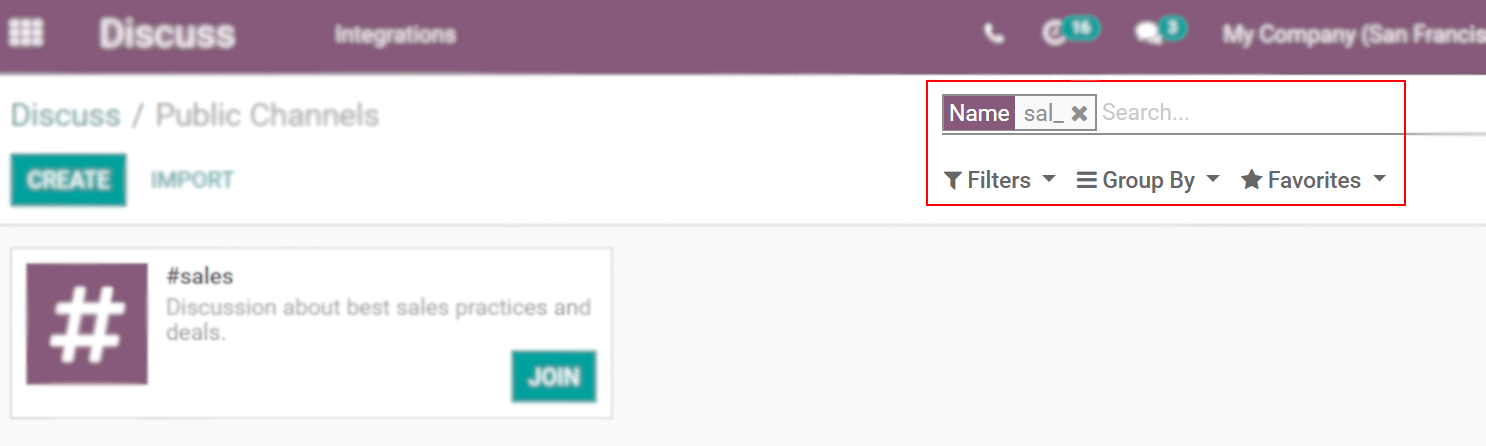Communiquez efficacement à l’aide des canaux¶
Vous pouvez utiliser des canaux pour organiser des discussions entre des équipes individuelles, des services, des projets ou tout autre groupe nécessitant une communication régulière. De cette façon, vous gardez tout le monde au courant des derniers événements.
Canaux publics et privés¶
Un canal Public peut être vu par tout le monde, tandis qu’un canal Privé n’est visible que par les utilisateurs qui y sont invités.
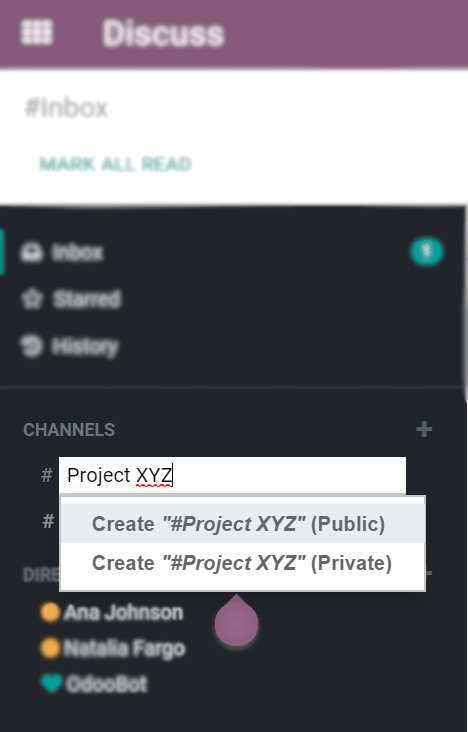
Astuce
Il est mieux d’utiliser un canal public lorsque de nombreux employés ont besoin d’accéder à des informations (telles que les annonces de l’entreprise), alors qu’un canal privé peut être utilisé chaque fois que les informations doivent être limitées à des groupes spécifiques (comme un service spécifique).
Options de configuration¶
Vous pouvez configurer le nom, la description, l’alias de l’adresse email et la confidentialité d’un canal en cliquant sur l’icône Paramètres du canal dans la barre latérale.
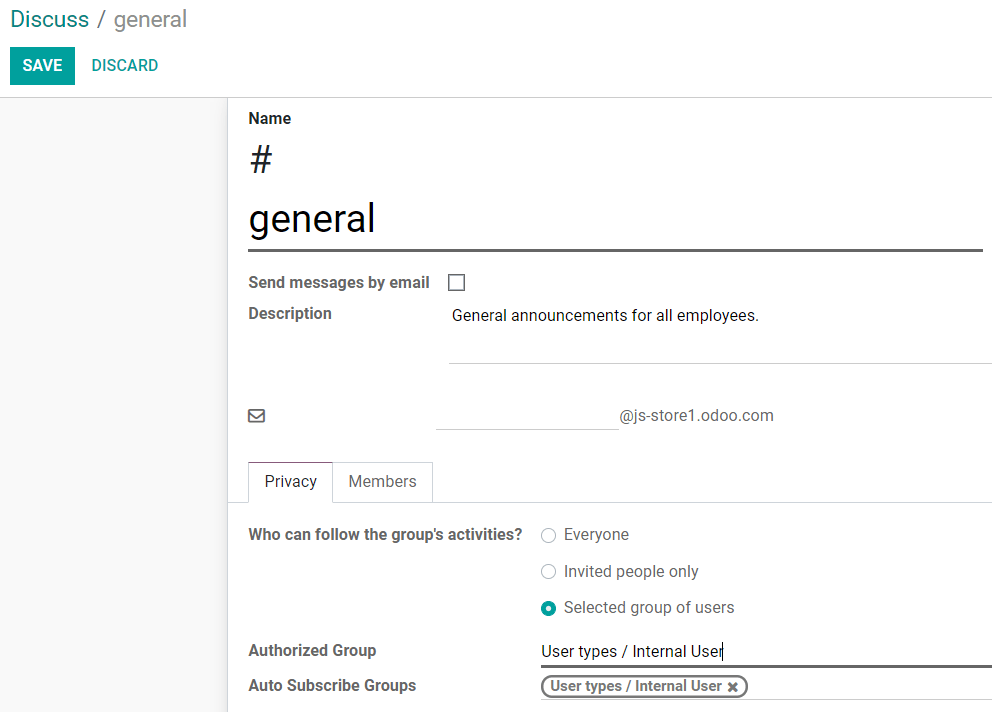
Confidentialité et membres¶
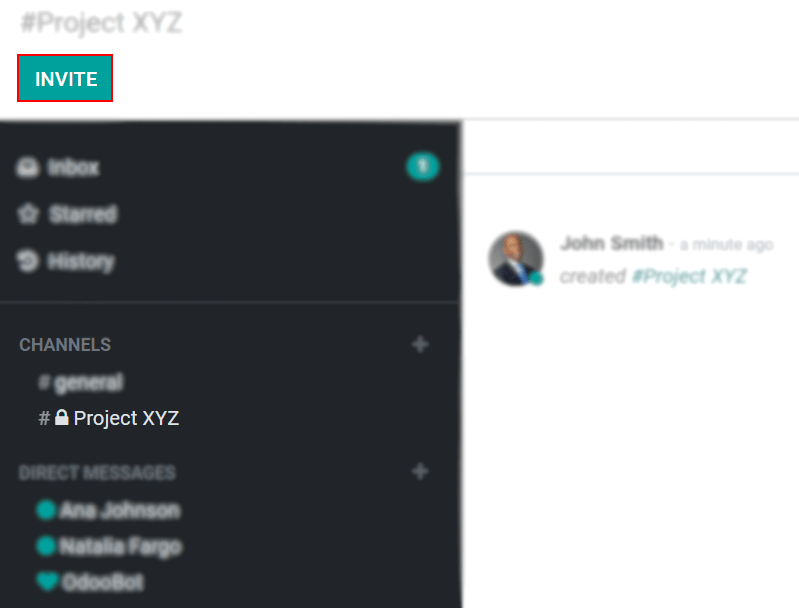
For Selected group of users, the option Auto Subscribe Groups automatically add its members as followers. In other words, while Authorized Groups limits which users can access the channel, Auto Subscribe Groups automatically adds the user as a member as long as they are part of the group.
Use a channel as a mailing list¶
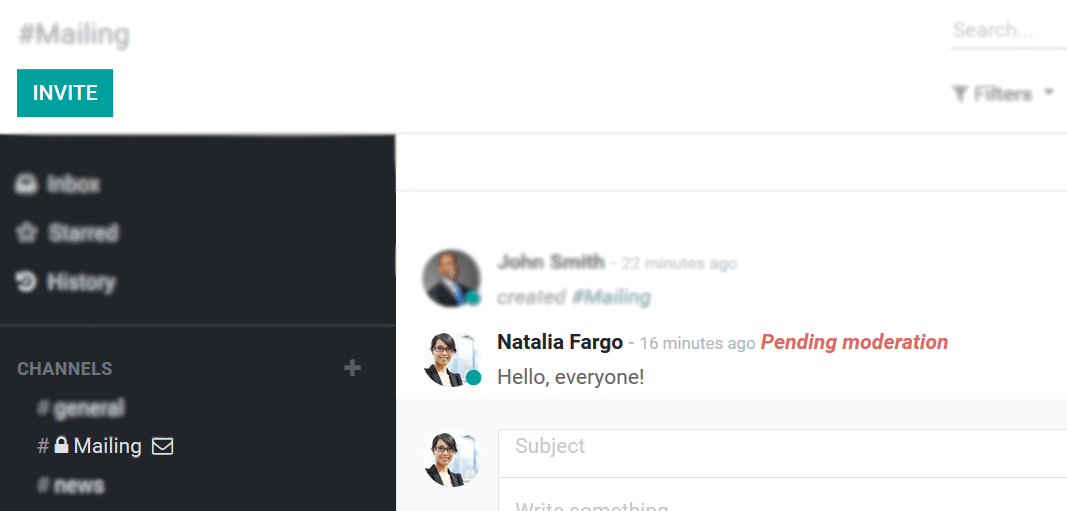
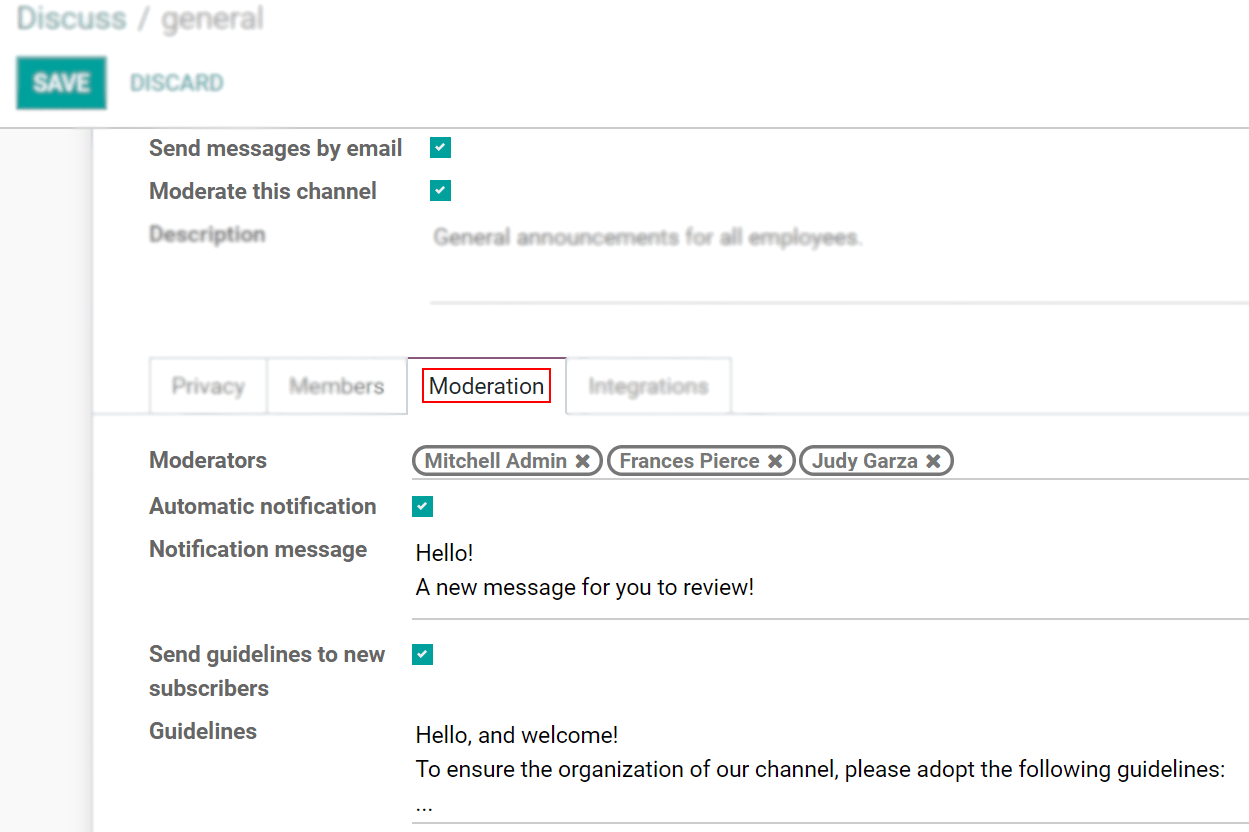
Les modérateurs peuvent: Accepter, Rejeter, Ignorer, Toujours autoriser ou Interdire les messages.
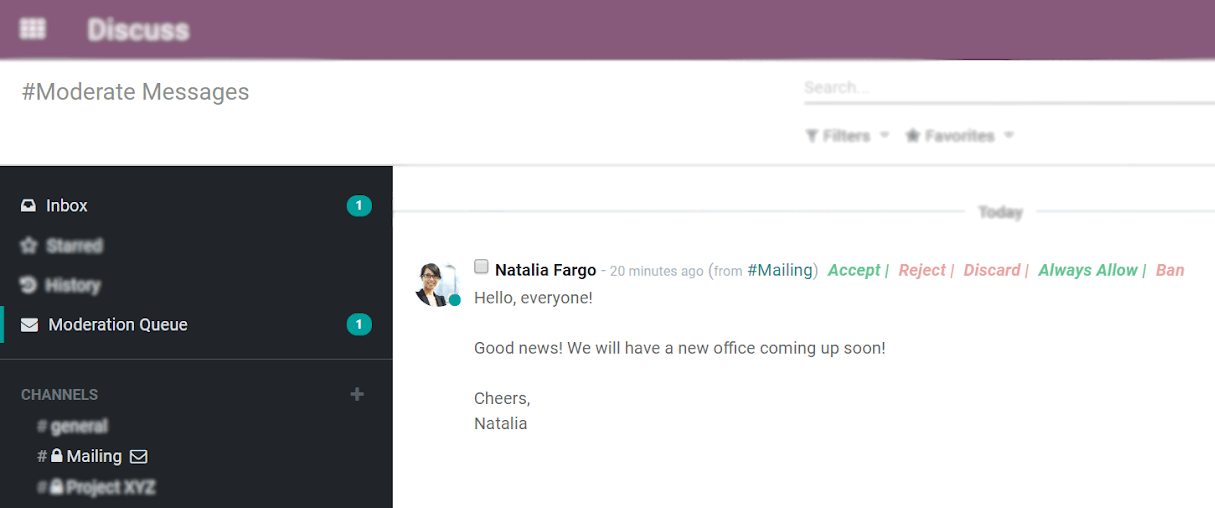
Note
Members of a mailing channel receive messages through email regardless of their notification preference.
Once a channel is moderated, the menu Ban List allows you to add email addresses per moderated channel to auto-ban them from sending messages.
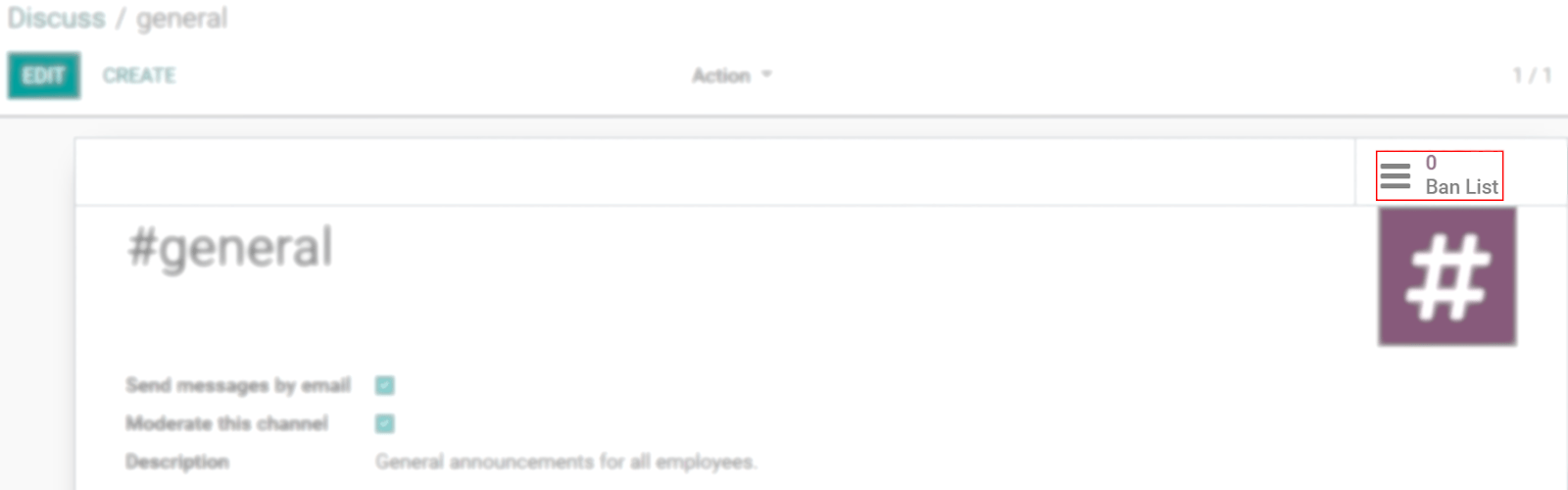
Barre de recherche rapide¶
Une fois qu’au moins 20 canaux, messages directs et conversations de chat en direct (si le module est installé sur votre base de données), sont épinglés dans la barre latérale, une barre Recherche rapide… s’affiche. C’est un moyen intelligent de filtrer les conversations et de trouver rapidement celle dont vous avez besoin.
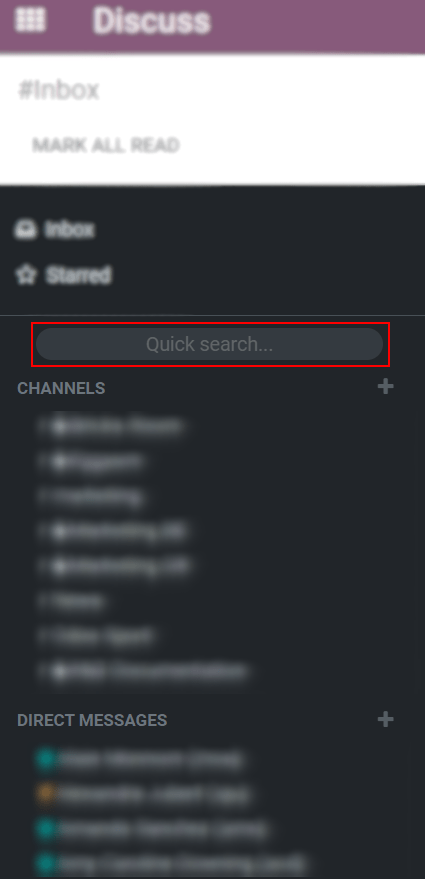
Trouvez des canaux¶